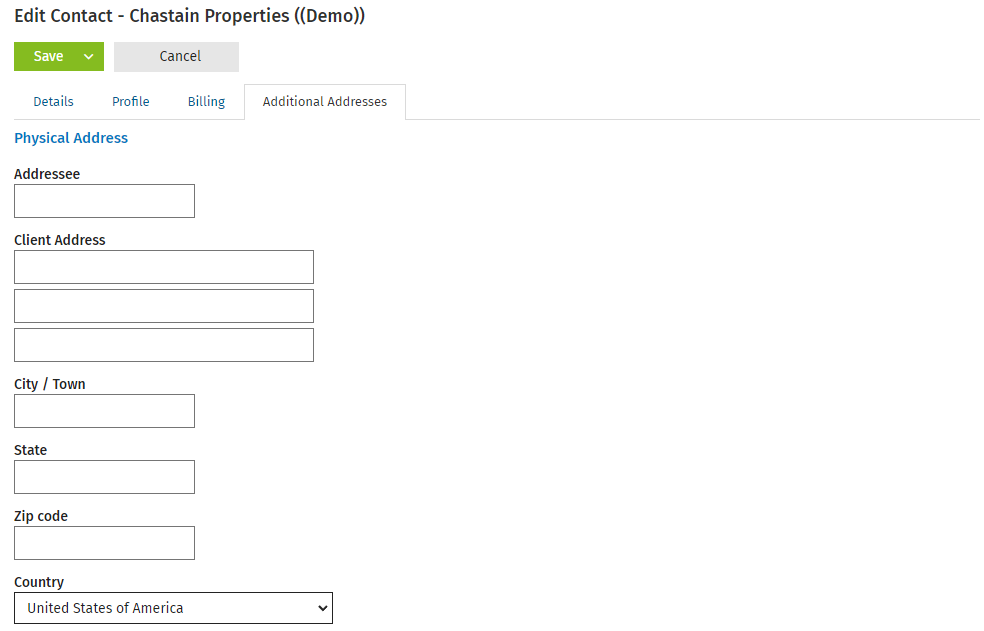Edit contact details
Contacts - View, Add and Edit Contacts
Once you have imported or manually added your contact records, you can edit them at any time.
To edit a contact, go to Contacts > All Contacts and click a row to open a client record. The record will open on the Summary tab, which is like a dashboard displaying summarized client information.
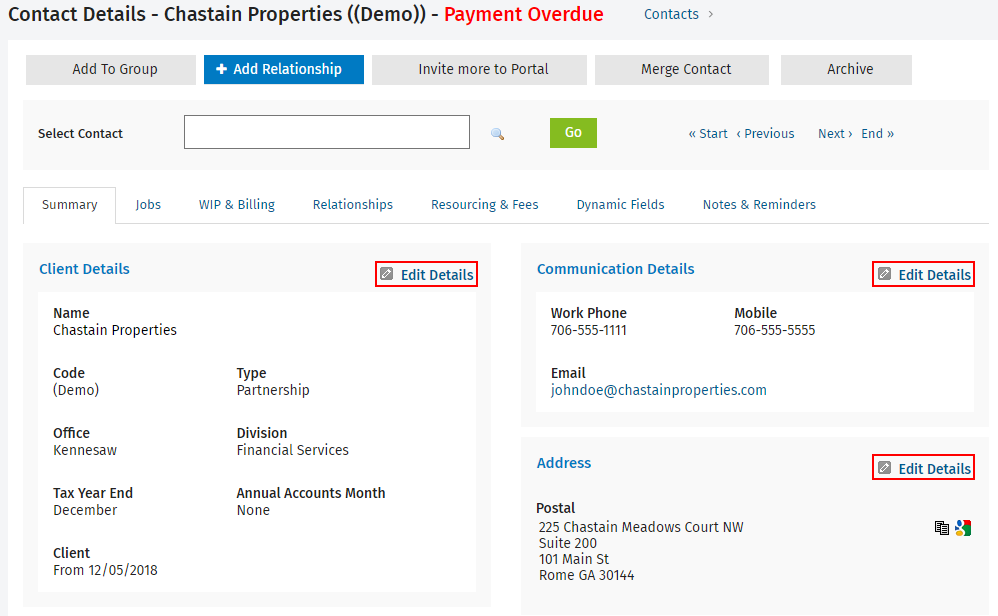
When you click any of the Edit details buttons  on the Summary tab, you will see detailed information under three tabs:
on the Summary tab, you will see detailed information under three tabs:
- Details - edit the business entity, contact type, manager, and much more.
- Profile - edit the client type, class and document link.
- Billing - edit the invoice/statement delivery or interest settings.
- Additional addresses - edit the addresses.
When you are finished editing the contact record, choose one of the following actions:
- Click Save to retain your changes and close the screen you are on.
- Click the arrow on the Save button then select Save & exit to save your changes and exit the current screen.
- Click the arrow on the Save button then select Save & add another to retain your changes and add a new contact.
In the Details tab you can edit the general details for a contact, such as their name, code and communication details. In addition to the general details, some specific details are required for use in other CCH iFirm modules.
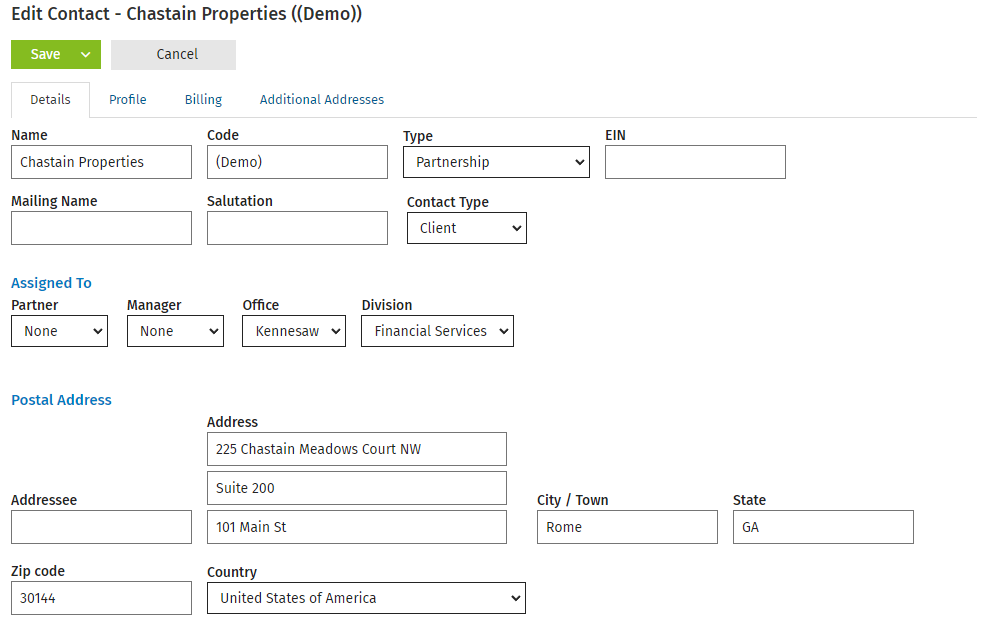
Entity
Specify the contacts’ business (entity) type, for example Company, Individual or Partnership. You can add new business entities to suit your needs.
Contact Type
Specify whether a contact is a client, prospect, or supplier. This is useful for reporting.
EIN or SSN
Enter an EIN for business clients or a SSN for an individual taxpayer and spouse.
Manager and/or Partner
When a job is created in Practice Manager it assigns either the client partner or client manager as the default job owner, depending on the job settings for your firm. Any Practice Manager user can be set as the manager for a particular client. Managers and partners form the basis for the Revenue Analysis by Manager/Partner reports.
The Profile tab allows you to record additional details about the contact.
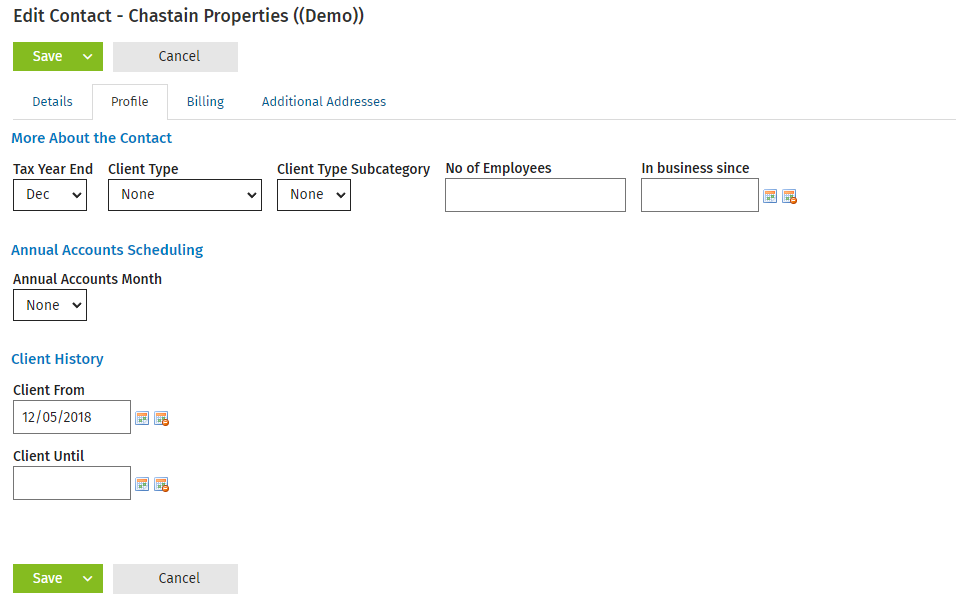
Client Type and Client Type Subcategory
The client type is the general industry the client is in, such as business or farming. The subcategory is the specific industry. For example, if you choose business as the type, you can then choose builder or real estate agent as the subcategory. You can add client types and subcategories (subtypes) to suit your needs.
You can use the Billing tab to edit the details that are used in the Practice Management module.
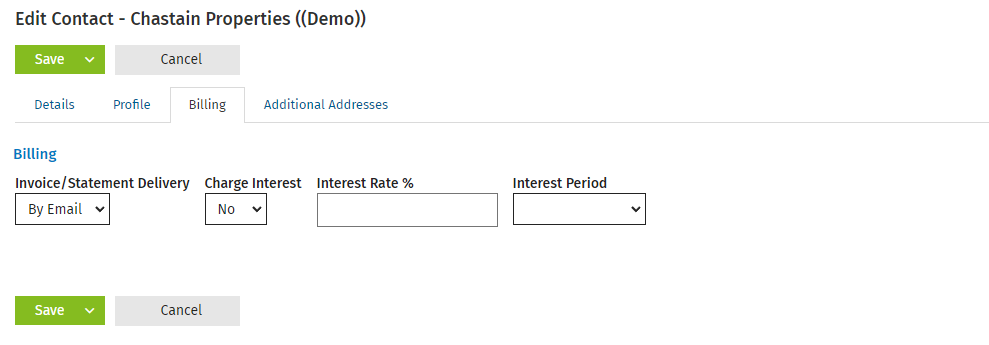
Invoice/Statement delivery
This is used in Practice Management, where you can filter invoices on the Finalized Invoices tab and then print or email the invoices in bulk. Set the default delivery mechanism (By Email or Post) for invoices and statements.
Interest charging
In Practice Management, if you charge interest for overdue accounts, you have to flag the clients that will receive the interest transaction. If this client is unique and requires different interest settings, then specify the rate and period in this area.
On the Additional Addresses tab you can specify more than one physical address, email address, and phone number for a contact. For example, you might want to distinguish between a client's physical and billing address.