Log in to CCH iFirm as a general user
Video: Log in to CCH iFirm as a general user
To log in to your CCH iFirm site you need your CCH iFirm URL, user name and password. You will receive an automatic email from CCH iFirm containing your login details once your administrator has set up your user account.
- Click the login link that appears in the email. The CCH iFirm log in page will open in your default browser.
- Type your username and temporary password (as per the email).
- Click Login.
- If your firm is using 2-Step Verification, select your preferred option for receiving the authentication code.
- Read the terms and conditions and select the check box indicating that you accept the terms and conditions.
- Click Accept.
- Change the temporary password as prompted.
- If your password does NOT meet the recommended security standards, you will be prompted to change it.
- You can change your password at any time.
- We recommend that your password meets the following requirements:
- Has at least eight characters
- Has at least one numeral (0-9)
- Has at least one capital letter (A – Z)
- Has at least one lower case letter (a - z)
- Has at least one symbol (!@#$%^&*-_=+|;:/>`~)
To log out off CCH iFirm securely, click Logout in the top menu.
If needed, you can change your password at a later stage, without your administrator having to reset it for you.
- Click your user name in the top menu; then click My Profile.
- Click Change Password.
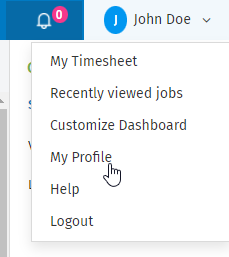

- Type your current password, type your new password, then re-enter your new password.
- Click Change Password.