Timesheets - View, Add and Edit All Timesheets OR Timesheets - View, Add and Edit My Timesheet (only view your own data) OR Firm - View WIP and Profitablity Information OR Workflow and Resource Manager
You can use this report to determine your own monthly efficiency for the time period selected or the efficiency of all users. Read below for tips on how to improve your efficiency ratings.
You can click on the amounts in the Variance column to open the Variance breakdown report, then click on a Job ID to view more details. You can click the Tell me more link at the top of the report to learn about the calculations behind the efficiency ratings.
The report displays data for all users by default but you can filter it to exclude partners or show partners only. If you have set up custom groups and filters for your firm, you can also filter the report by user related firm groups, for example by User Location and User Division. The header of the report reflects any filter selections you make. Click here to learn more about using reports.

What you will see when you click the tell me more link:
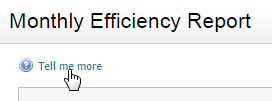
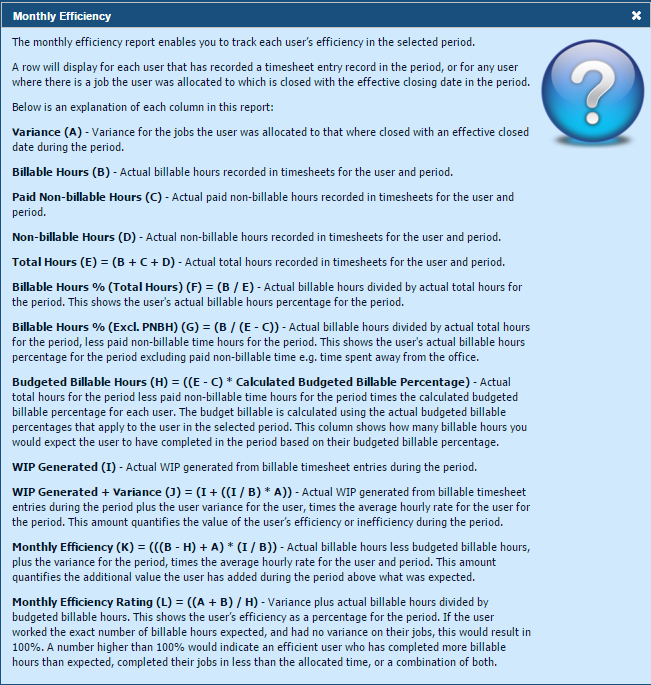
What can you do to improve your efficiency ratings?
- Complete jobs within the allocated time, positive variances increase your efficiency rating.
- Ensure your workflow manager adjusts your allocated hours.
- Review your budgeted billable percentage. If your efficiency ratings are consistently low, your budgeted billable percentage may have been set unrealistically high.
- Record your time away from the office as a paid non-billable activity.
- Always complete your timesheets.